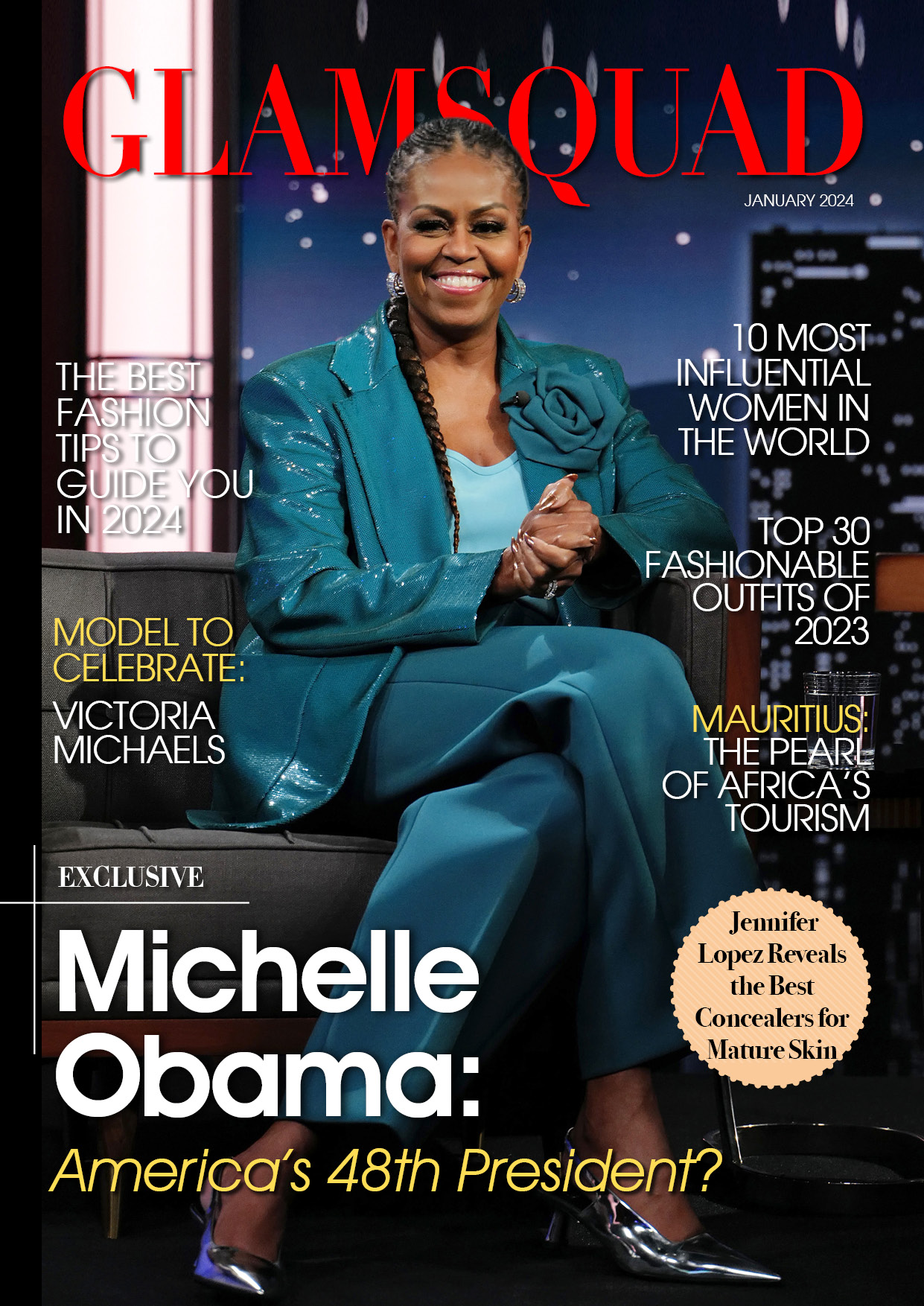If you made a comment on a YouTube video and wish to find it again, you may do it quickly. Your comments are seen on both the desktop and mobile editions.
Find Your YouTube Comment
The instructions for locating your YouTube remark are the same for both the mobile and desktop versions. To begin, open a browser on your computer or phone and navigate to the YouTube Comment History website. Log in to your YouTube account on the site if you haven’t already.
As soon as you’re logged in, you will see a “YouTube Comments” page displaying all of the comments that you have posted on YouTube videos, according to HowtoGeek.
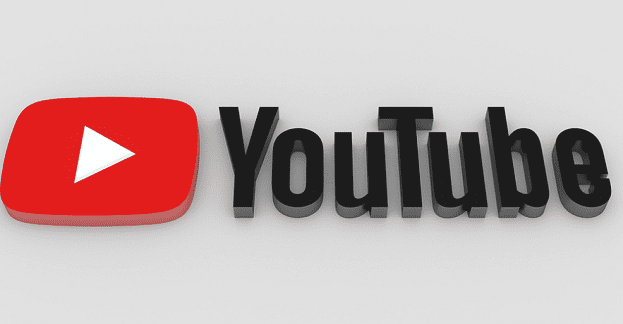
Your most recent comment will appear at the top, and you can view more comments by scrolling down. If you wish to delete the comment, you can do so by clicking “X” in the comment’s top-right corner. Note that YouTube will take a couple of hours to fully remove your comment from the video.
To be able to edit the contents of your comment, click on the “Commented On” option and click the video link to go to the video page.
On the page, your comment will be highlighted at the top part. To edit it, tap the three dots next to the comment and select “Edit.”
Change the contents of your comment, then save the changes by clicking “Save.” That is how you can find, edit, and delete your comments on the video hosting site, according to Business Insider.
While going through the comments, if you come across a comment that you believe had violet the guidelines, you can report it to YouTube for the platform to review and take action against it.
How to Report a YouTube Video
More than 300 hours of video are posted to YouTube every minute, which means Google will never be able to examine them all.
As a result, Google allows viewers to report videos that violate the criteria. According to ALPHR, material will be reviewed by YouTube’s human censors who are on duty 24 hours a day, seven days a week.
If it is in violation of the Guidelines, it will be removed, and the channel will be sanctioned. If there are too many infractions, the entire channel will be deleted from the platform.
If you want to report a video, keep in mind that the option is slightly disguised, making it easy to miss if you don’t realize it’s there.
To report a video, you must first be logged into your Google account. Simply click on the three small dots beside the video after you’ve logged in.
Simply select the “Report” option from the popup menu. To report a video using the mobile app, tap the video to bring up the choices and controls. Then, in the top right corner of the screen, hit the three dots, then select “Report.”
You must offer some detail as to why the video should be removed, regardless of which site you report it on. Select why you believe it violated the guidelines, then click the “Next” button.
Add the details that describe the problems with the video that you want to report, then click “Report.”