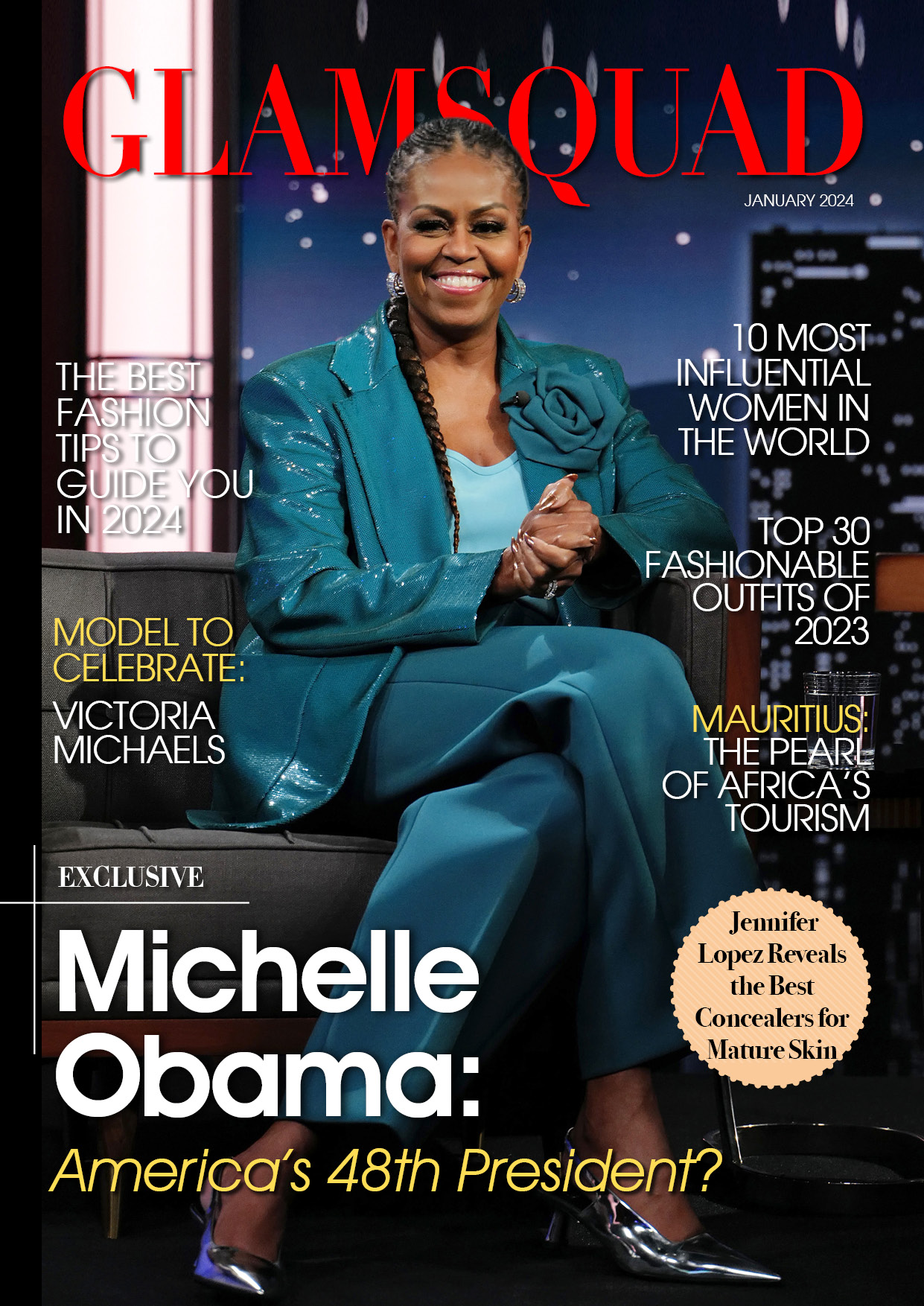Google Lens’ desktop version is now adding a feature that was previously only available to mobile users. Users may now use Google Lens to search for text in the photographs they want to look at, thanks to the new functionality.
What is the appeal of Google Lens?
For a long time, Google Lens has been a useful tool for mobile users, assisting them in identifying certain objects at auctions and other places. With the application’s ability to search for not only similar images but also matching words, it’s proven a great search tool for looking for certain products.
Google Lens has not only been used to detect certain items through the camera, but it has also been used to reverse image search. The program assists users in determining whether or not an original image is false by determining where it came from.
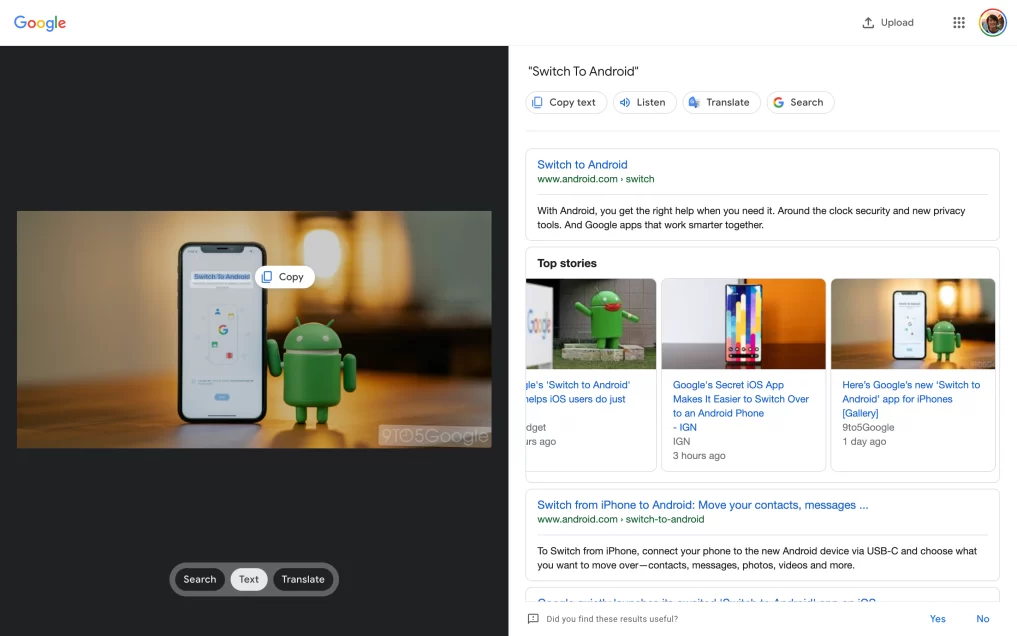
Google Lens’s Most Recent Update Attempts to Improve Reverse Image Search
According to Android Central, with the new version, Google Lens will become more useful for desktop users. As a result of the company’s recent update, the Chrome version of the utility now has increased functionality.
According to the publication, the new updates improve the reverse image search tool for desktop Chrome. This includes the most recent update, which allows users to just right-click a picture and Google Lens will immediately reverse search it.
Google Lens provides three options: search, text, and translation
When users utilize the tool, they are directed to a search results page that displays potential matches for the image in question. The new functionality was first observed by 9to5Google, who noted that it has been upgraded with three easy buttons.
Search, Text, and Translate are among the new features available to Google Lens users. Furthermore, users can apply more narrow parameters by searching only a portion of an image.
The Google Lens Text Button enables users to copy, listen to, and translate text
Searching for a specific portion of an image has long been available to mobile users, and now Google Lens users on the desktop can do the same. In addition, users can select the text button, which allows them to “copy, listen, translate,” and even search the internet for the text’s source.
Users can select the complete text or, as with the mobile version, simply a piece of the text to search for on the internet. In the case of the translate button, the selected text will be translated to the user’s desired language.
AndroidCentral made the astute observation that the translation tool has the same interface as the mobile version. This could hint that Google merely expanded the feature’s accessibility to desktop rather than dealing with the hassle of changing their overall user experience (UI).