The Apple Watch includes a number of advanced health-related features and functionalities, and one of the data acquired by the wearable timepiece is Heart Rate Variability (HRV).
It is essentially a measurement of how the period between heartbeats changes. These minute differences go unnoticed, but gadgets like the Apple Watch collect HRV, which is measured in milliseconds. While some professionals believe that HRV data collected by smartwatches is not as accurate as data acquired by dedicated medical equipment, certain research suggest otherwise.
When the HRV is low at rest, it can signal that the body is less adaptable or resilient, which could be an indication of future health problems. While the Apple Watch collects the HRV data, it may be accessed via the iPhone.
We’ll show you how to see the HRV data collected by Apple Watch on your Apple iPhone in this step-by-step approach.
How to find your HRV Apple Watch data on iPhone
Step 1: Open the “Health” application on your Apple iPhone.
Step 2: When the app opens, tap on the “Browse” tab at the bottom-right corner.
Step 3: Now, choose Heart and then Heart Rate Variability
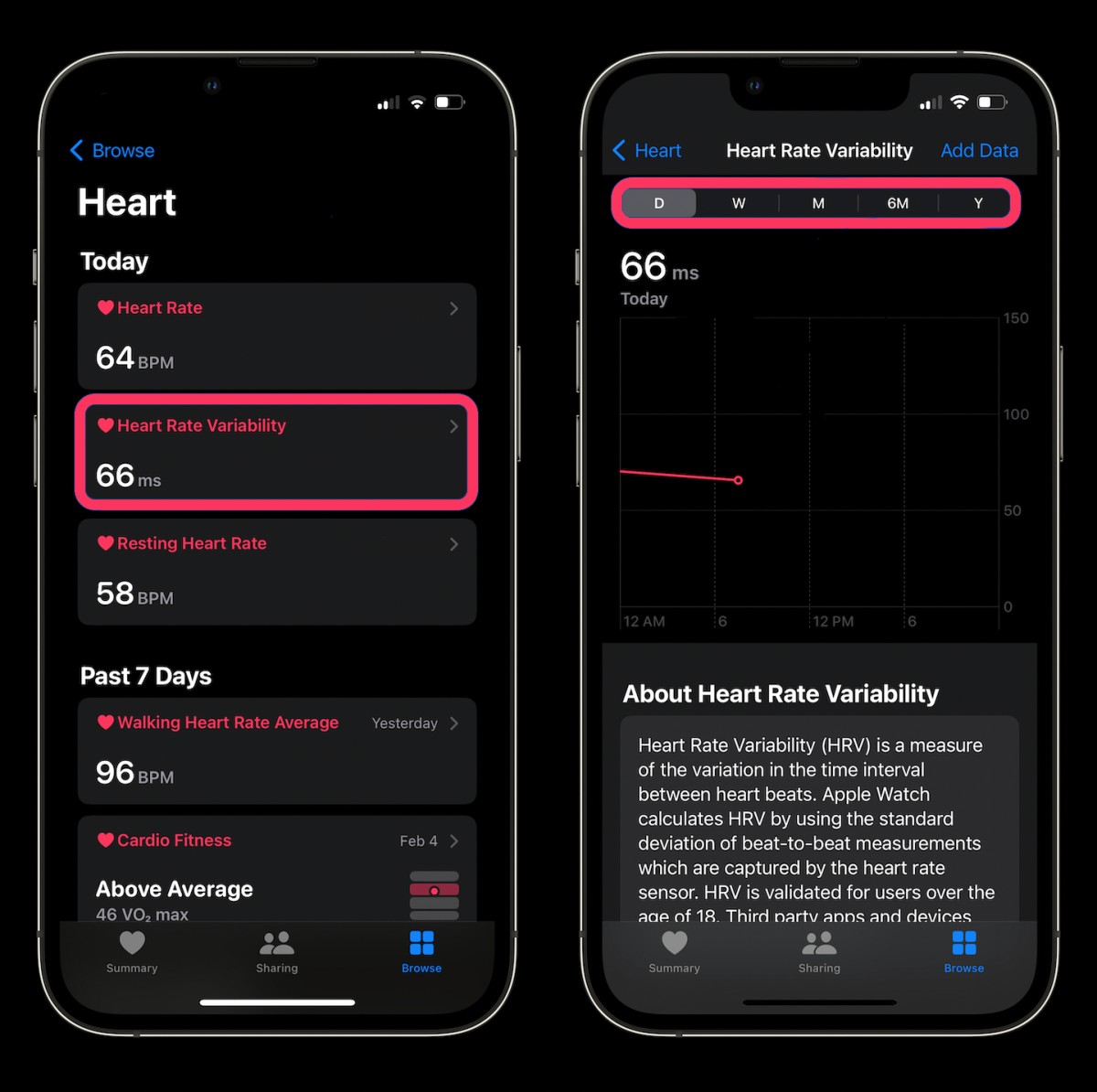
You’ll now be looking at Heart Rate Variability (HRV) data from your Apple Watch. By clicking on the applicable button at the top, you may easily modify the display by day, week, month, half-year, and year.
