Mozilla has announced that, beginning with Firefox 94, the browser will no longer display the Close Tab warning to users. While the functionality will remain, Firefox will no longer warn users when they exit the browser or close a window using a menu, button, or three-key command.
If you want to keep using the Close Tab Confirmation function in Firefox, you can do so by enabling (or disabling) the Close Tab Confirmation option in the browser’s Settings. In this step-by-step tutorial, we’ll teach you how to enable Close Tab Confirmation in Firefox 94 or later.
/cdn.vox-cdn.com/uploads/chorus_image/image/59396599/ff12.0.jpg)
How to enable Close Tab Confirmation in Firefox
Step 1: Open the Firefox web browser on your computer and then click on the menu button at the top-right corner of the window.
Step 2: From the drop-down menu, click on the “Settings” option.
Step 3: Now, click on the “General” section and scroll down to the “Tabs” section.
Step 4: In there, checkmark the box for the “Confirm before closing multiple tabs” option.
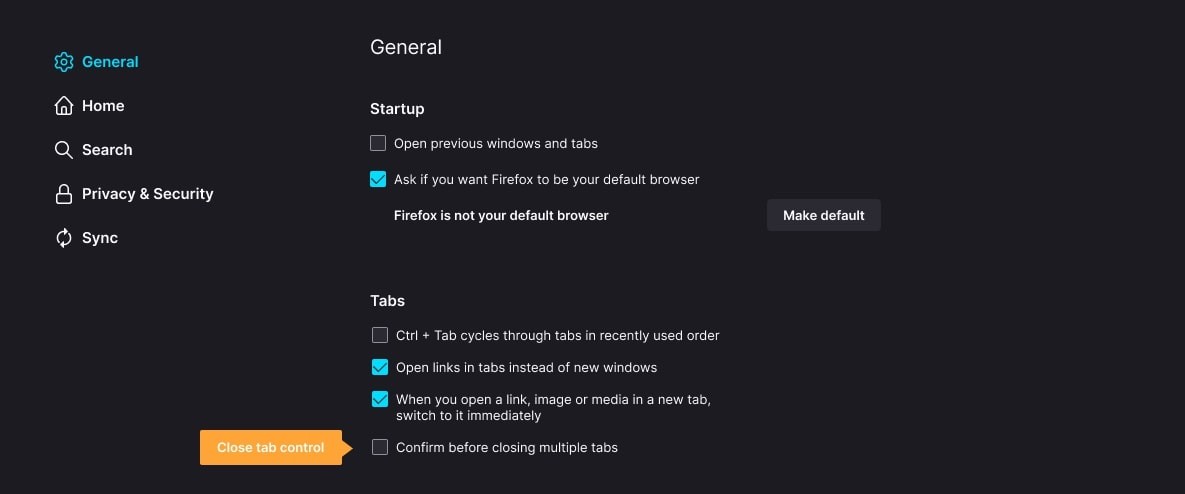
You have now restored the Close Tab Confirmation feature on your Firebox web browser, which was removed by default in version 94.
Mozilla warns users that when they upgrade to Firefox 94, they may lose tabs from past sessions. Users should follow the on-screen instructions on the “Open Previous Tabs?” box that appears as a notice after launching Firefox to recover the missing pages. When you complete that process, Firefox will restore your previously open tabs.
