If you ever forget your passcode or Apple ID password, you may believe there is no remedy.
Apple, on the other hand, has added a recovery contact feature that allows you to access your Apple account even if you have forgotten your passcode or password.
What Does a Recovery Contact Do?
Apple has made it simple for consumers to regain access to their Apple accounts on iOS 15, iPadOS 15, and macOS Monterey devices. It includes a function that allows you to designate someone you trust as a recovery contact, such as a close friend or family member.
Assume you’ve ever been locked out of your account or can’t recall your Apple ID password. According to HowtoGeek, in that case, the recovery contact feature will share a six-digit recovery code that you will need to enter into your device in order to log in again.
You can add up to five recovery contacts to your account. To add a recovery contact, first ensure that your device is running the most recent software version and that Apple ID authentication is enabled. You must also be at least 13 years old.
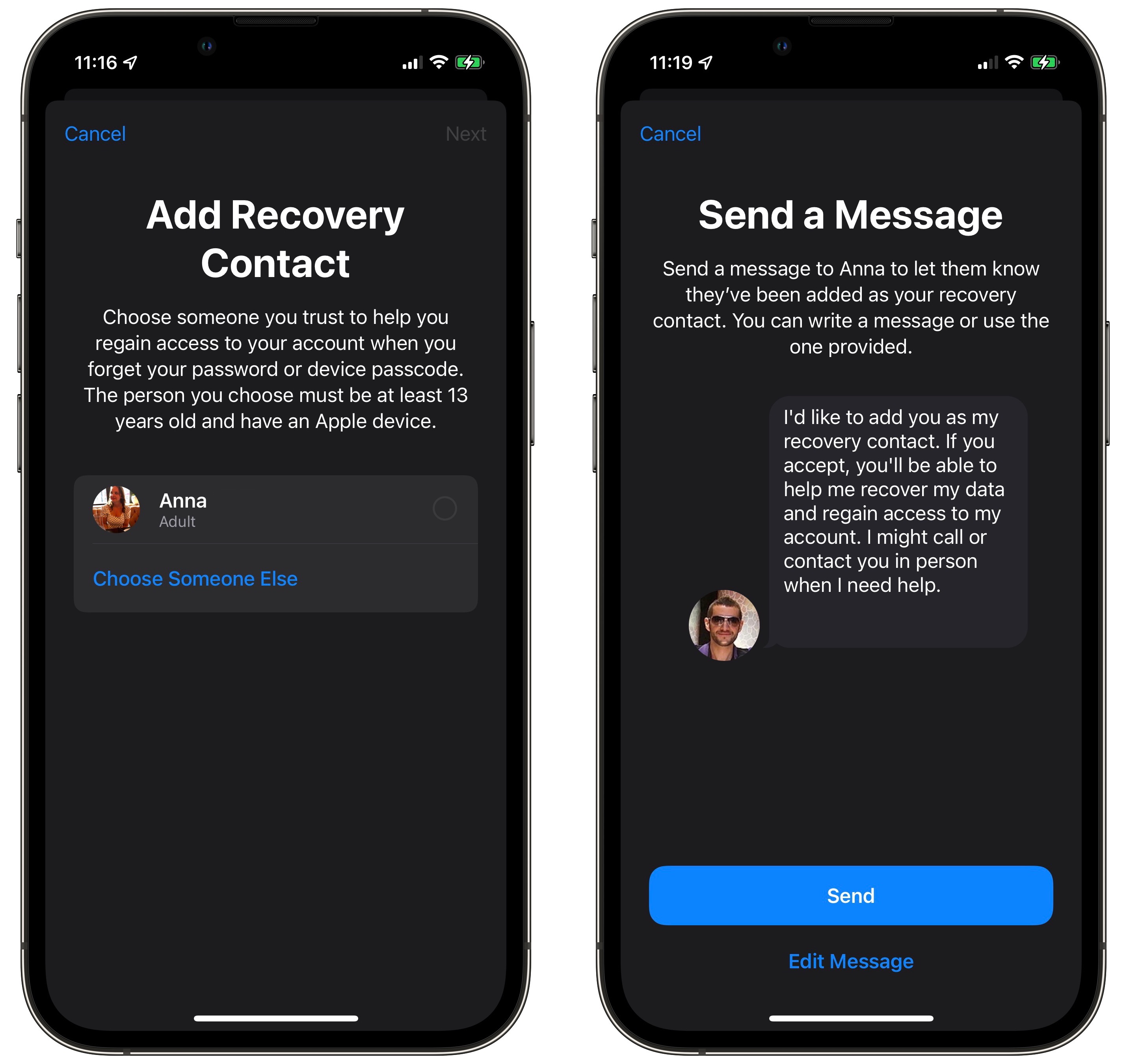
Contact Recovery on the iPad and iPhone
According to MacRumors, you can set up a recovery contact that belongs to a friend or family member on your iPad or iPhone that runs the iOS 15 software or the iPadOS 15 software.
To begin, open the Settings app on your device and touch on your account name, which is visible at the top.
Select “Password and Security” from the account menu. Select “Account Recovery” from the drop-down menu. Then click the “Add Recovery Contact” button.
Apple will then display the members of a sharing group to which you belong. If you don’t see it, you can add another contact from your list by selecting “Choose Someone Else.”
A message preview for the person you want to add as a recovery contact will appear. When you’re finished, click “Send.”
This will send an invitation to the person you’ve added as a contact. To appear on your device’s list, the individual must accept the request.
Mac Recovery Contact
Adding a contact on a Mac is essentially the same as it is on a PC.
According to CNET, in order to use this function if you forget your Mac password, you must have macOS Monterey.
Begin by selecting “System Preferences” from the Apple menu in the top-left corner of the screen. Then, in the top-right corner, select the Apple ID function.
Choose “Password and Security” from the left column in the options, and then click the Manage button next to the Account Recovery option.
Simply tap the + icon to add a recovery contact.
To proceed, select “Add Recovery Contact” and input your administrator password. If you are a member of the sharing group, you will notice family members present. You can also select the option to select someone else.
When you’re finished, a blue checkmark will appear, and you can just click continue. When you’ve completed all of the steps, click Done.
