What exactly is Google Assistant and what can it help you with?
We’re all familiar with Amazon’s Alexa voice assistant. Siri is an Apple product. Google Assistant is the strong artificially intelligent companion that resides in your house with you if you have an Android phone, a tablet, or a Google Nest speaker (formerly known as Google Home).
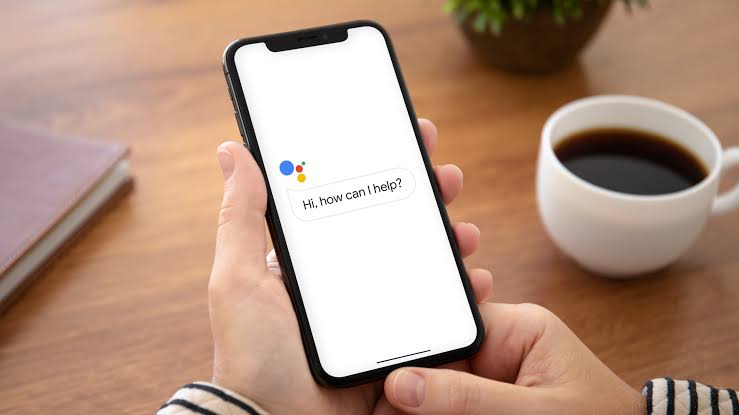
INSTRUCTIONS ON HOW TO USE GOOGLE ASSISTANT
If you need assistance with Google Assistant, we have a guide for you! Here’s how to put it to use:
* while traveling * while watching TV * while listening to music * while controlling your smart home.
There are so many things this clever voice-activated assistant can aid you with that many users are unaware of its true capabilities.
To help you get the most out of your voice-activated companion, we’ve compiled a list of nine incredibly helpful, but not always obvious, Google Assistant capabilities that will let you utilize it in a variety of circumstances you would not have expected.
1. Locate your residence (and check for traffic updates)
It’s reasonable to say Google Assistant has a lot of potential uses, including the capacity to discover the best route to a specific destination, based on the sheer range of information at Google’s search engine’s fingertips.
Simply say “Get me home,” and it will use Google Maps data to show (or tell you) the optimal path depending on your present location.
You may also monitor traffic updates and get the most up-to-date information on detours and closures using the voice-activated feature. This functionality is especially beneficial if you use Google Assistant frequently while on the go.
2. Use your voice to make a shopping list
After all, Google Assistant was created to help you, so it’s only natural that something as simple (yet crucial) as writing a shopping list could be done with your voice.
You don’t have to look for a piece of paper (which you’ll probably lose) or type one out in your drafts; all you have to do is say, “Add [item] to my shopping list.”
Not only does Google Assistant gather all of those items in one place, but it will also read back what’s on your current saved list to verify you haven’t forgotten anything, allowing you to go about your day with one less worry.
3. Keep up with the most recent news headlines.
Most of us are so busy these days that even looking at the newest articles on Twitter or reading your favorite RSS feed can feel like a chore.
Why don’t you have Google Assistant read them to you? It’s a subtle function, but if you say “Play the news,” Assistant will begin reading items from your favorite news sources.
You may tell it to stop, pause, or play at any time, and you can even tell it to read news from a certain source or specialty media site. It’s a terrific method to stay up to date if you’re dashing around the house trying to find your keys while eating a slice of toast before work.
4. Seize control of your smart home
If you’re like us and have gradually added more and more smart devices to your house — whether it’s thermostats, lightbulbs, or self-preheating ovens – Google Assistant can link you to them all through a single voice-controlled hub.
Open Google Assistant, then select Settings from the menu icon in the upper-right area of the screen. From there, you can add any smart gadgets that are currently active in your home that are compatible (and there are a lot of them).
Many devices, from Philips Hue lightbulbs to Honeywell thermostats, will respond to your voice requests.
5. Convert money, measurements, and other information.
You can rely on your voice-activated servant to do the arithmetic for you, whether you’re trying to figure out how many dollars are in a pound or how many inches are in a kilometer.
Google Assistant is capable of performing practically any conversion computation and reading out the result.
The same can be said for translations. If you want to know what the German word for ‘hello’ is, simply ask “What is the Swedish word for ‘hello’?” and Assistant will respond with the proper answer right away: “Hallo”
6. Optimize your phone calls.
Are you tired of receiving cold calls from automated messages and companies attempting to offer you a shady service? Google Assistant can also assist you with this.
If you have a Google Pixel 3 or Pixel 3 XL, you may use the voice-activated service to answer some calls for you.
It’s just one of the many ways Google Assistant is growing, with the Call Screen feature allowing you to leave Assistant to answer the phone and even record a transcript of the discussion for later study.
7. Add your favorite Netflix shows to your queue.
Whether you’re still mourning the demise of Daredevil or searching for a good chuckle with Brooklyn Nine-Nine, Google Assistant can help you find your favorite TV episodes and films using voice commands.
Simply say, “Play Mowgli: Legend of the Jungle on Netflix,” and Google Assistant will queue up the show/film and start playing it in a couple of seconds if Netflix is set up on your Android device, you’re signed into the app, and it’s connected.
This is more convenient on a TV with Google Assistant than on other devices, but it’s also a quick way to find a movie to watch on your phone.
8. Use Google Assistant to check your calendar and emails.
If you’re using Google Assistant, chances are you’re also using some of Google’s other services, such as Gmail and Google Drive, so why not use Assistant to connect to them?
If you use Gmail for work, you may ask it to search your emails for specific keywords or to pull up an appointment you’ve scheduled in your Calendar app.
If you need to scribble down a short thought or idea while you’re busy with other chores, you can use Google Assistant to take notes with Google Keep. This feature comes in handy if you need to catch up on any fresh emails you haven’t read or responded to yet.
9. Allow Assistant to amuse you.
Looking for someone to play a fast game with? Do you have a few minutes to spare and want to put your grey matter to the test? Well, Google Assistant can assist you on both counts by challenging you to a game of solitaire or tic-tac-toe.
If you’re in need of a little motivation, Assistant can also tell you some terrible jokes or puns, and even read you an encouraging phrase or message – you can even ask Assistant to discover something hilarious for you to watch by monitoring current trending videos on YouTube.
10. Locate your keys.
You’re late for work and can’t locate your keys — it’s a nightmare that most of us have experienced at some point, but Google Assistant has partnered with Tile to make the morning ritual a little bit easier.
If you have a Google Nest speaker (formerly Google Home), you can ask it to ‘call’ your misplaced item – providing, of course, that you’ve connected a Tile Bluetooth tracker to it.
“Hey Google, find my keys,” for example, and the Tile tracker linked to your keys will ring, allowing you to locate them immediately.
You can also tell Google to contact your Tile tracker by saying things like “Hey Google, make my backpack ring” or “Hey Google, ring my laptop.”
You may also ask Google Assistant, “Hey Google, where is my purse?” or “Hey Google, find my passport?” if you only want to know where your Tile is.
What is Google Assistant, and how does it work?
Google Assistant is a voice assistant developed by Google that can be found on smartphones and smart home devices. It’s Google’s answer to Amazon’s Alexa, Apple’s Siri, and Microsoft’s Cortana, and it’s powered by artificial intelligence.
What is the procedure for enabling Google Assistant?
Touch and hold the Home button on your phone or tablet, or speak “OK Google.” Touch More Settings in the top-right corner of the screen. Select your phone or tablet under Devices. By selecting “OK Goo” here, we may activate Google Assistant.
If you already have a Google Home, all you have to do now is connect it in and follow the setup steps.
What is the best way to use Google Assistant?
After you’ve activated Google Assistant, press and hold the Home button for a few seconds, and it’ll ask you what you want to do. You should be able to activate it as well simply saying “OK Google.”
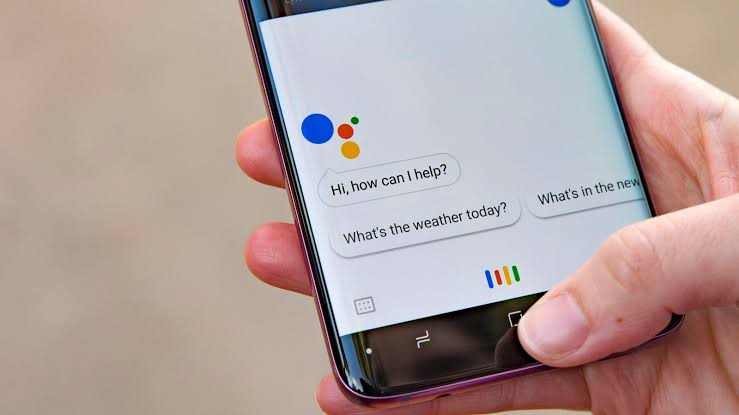
Is there a cost associated with using Google Assistant?
No. However, you’ll need a gadget that’s compatible.
Is it possible to give Google Assistant a name?
You can modify the wake phrase to “Hey Google” if you want Google Assistant to reply to something other than “OK Google.” There may be a way to rename it in the future.
READ ALSO: goGoogle One VPN: Is It Reliable? Everything You Need to Know About Google’s New Product
