Microsoft has included a new startup sound in the recently released Windows 11 operating system. The starting sound effects have made a reappearance after the company deleted them by default in the Windows 10 operating system.
While sound effects improve the user experience, they are not for everyone, and some of you may find them bothersome at times, especially if you are used to not having them with the Windows 10 operating system. In that situation, you can quickly disable your computer’s startup sound.
This step-by-step guide will show you how to quickly and effectively disable the startup sound effects on your computer running Windows 11.

How to disable the startup sound in Windows 11
Step 1: Open the Settings app on your Windows 11 computer. For this, press the Windows + I keys on your keyboard.
Step 2: Now, in the Settings window that opens, click on the “Personalization” from the left-side pane.
Step 3: Select the “Themes” option and then click on the “Sounds.”
Step 4: In the “Sound” dialog box, uncheck the “Play Windows Startup Sound” option.
Step 5: Click on the “Apply” button and then close the dialog box.
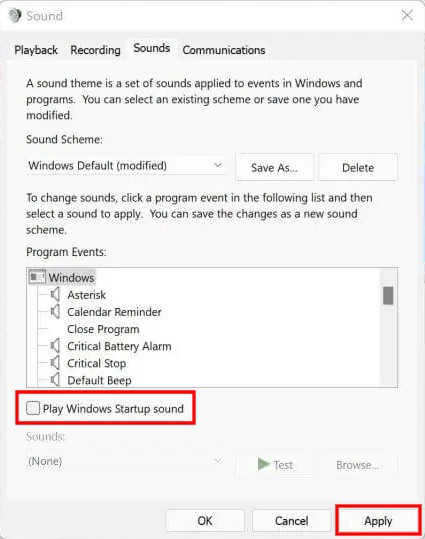
The starting sound effect on your Windows 11 machine has now been turned off. By removing the adjustments, you can repeat the previous steps to enable the system’s sound effects.
