Every day, those who use the Messages app receive multiple discussions, messages, and texts from a large number of people. And as a result, your frequent contact may become lost in the sea of communications. If you use the Messages program on your Mac, pinning a conversation can help you keep the message or conversation thread at the top of the Messages list.
Here’s how to pin conversations on your Mac’s Messages program.
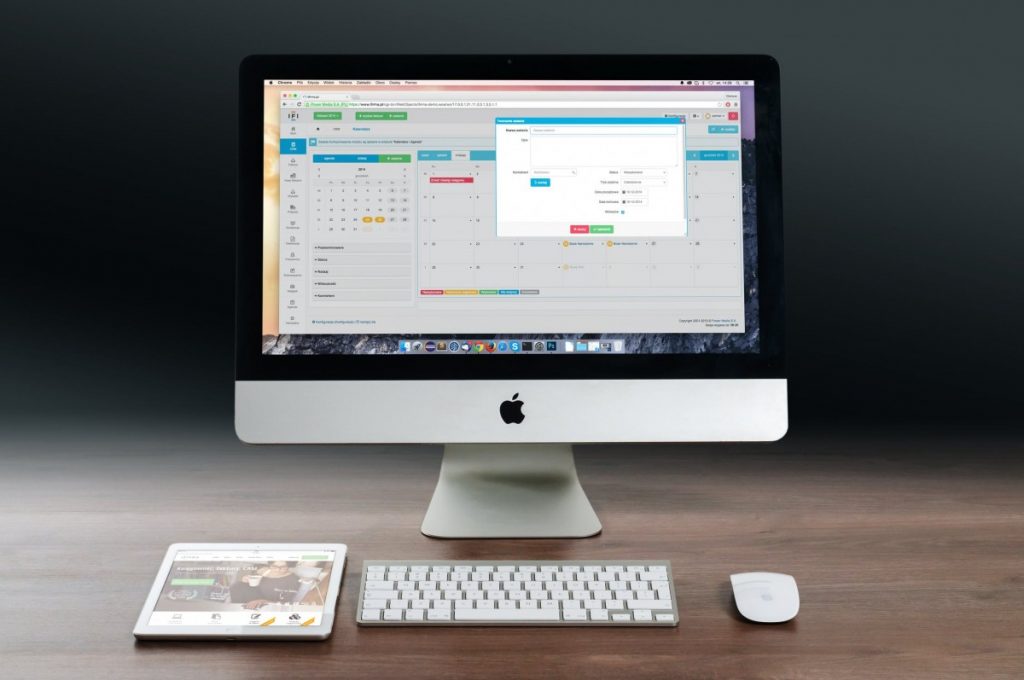
How to pin conversations in Messages app on your Mac [macOS Guide]
Note: This function is not available in older versions of Mac; therefore, before going with this instruction, ensure that you have upgraded your Mac to the most recent version; your Mac must be running macOS Big Sur or later.
- Step 1: Launch the Messages app (iMessage) on your Mac.
- Step 2: Scroll through your messages or conversations list and search the thread that you want to pin to the top.
- Step 3: Once you find it, right-click the thread or conversation and choose Pin from the drop-down menu. You can also drag a thread or conversation to the top of your conversations list to pin it there.
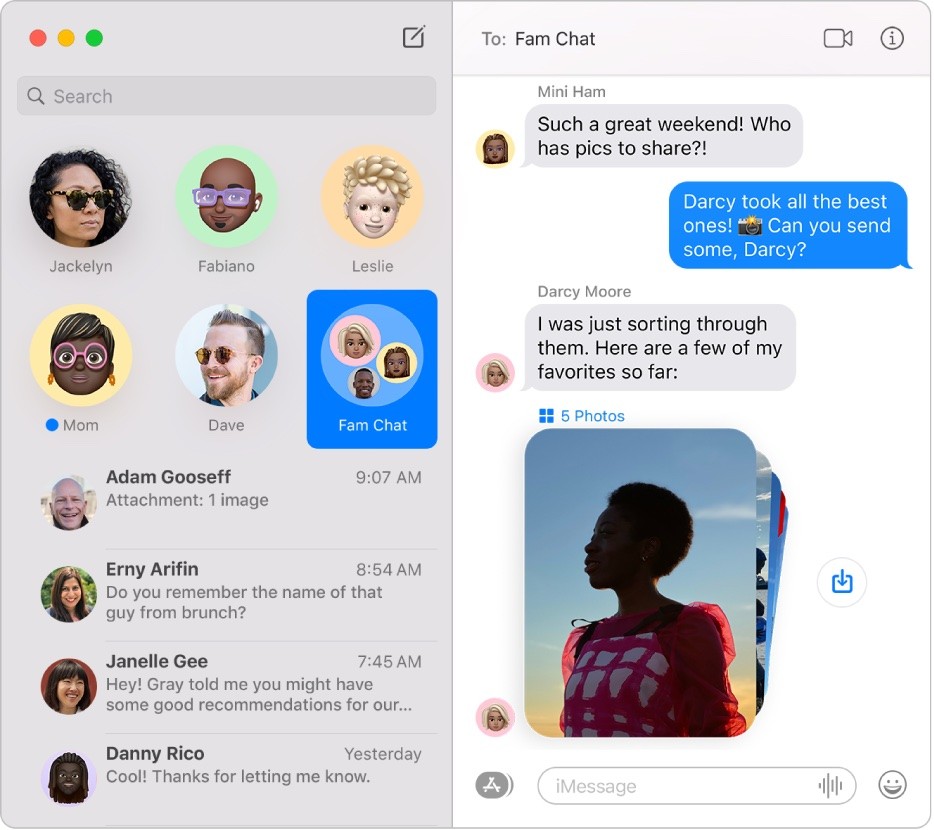
- Step 4: The conversation has now been successfully pinned.
