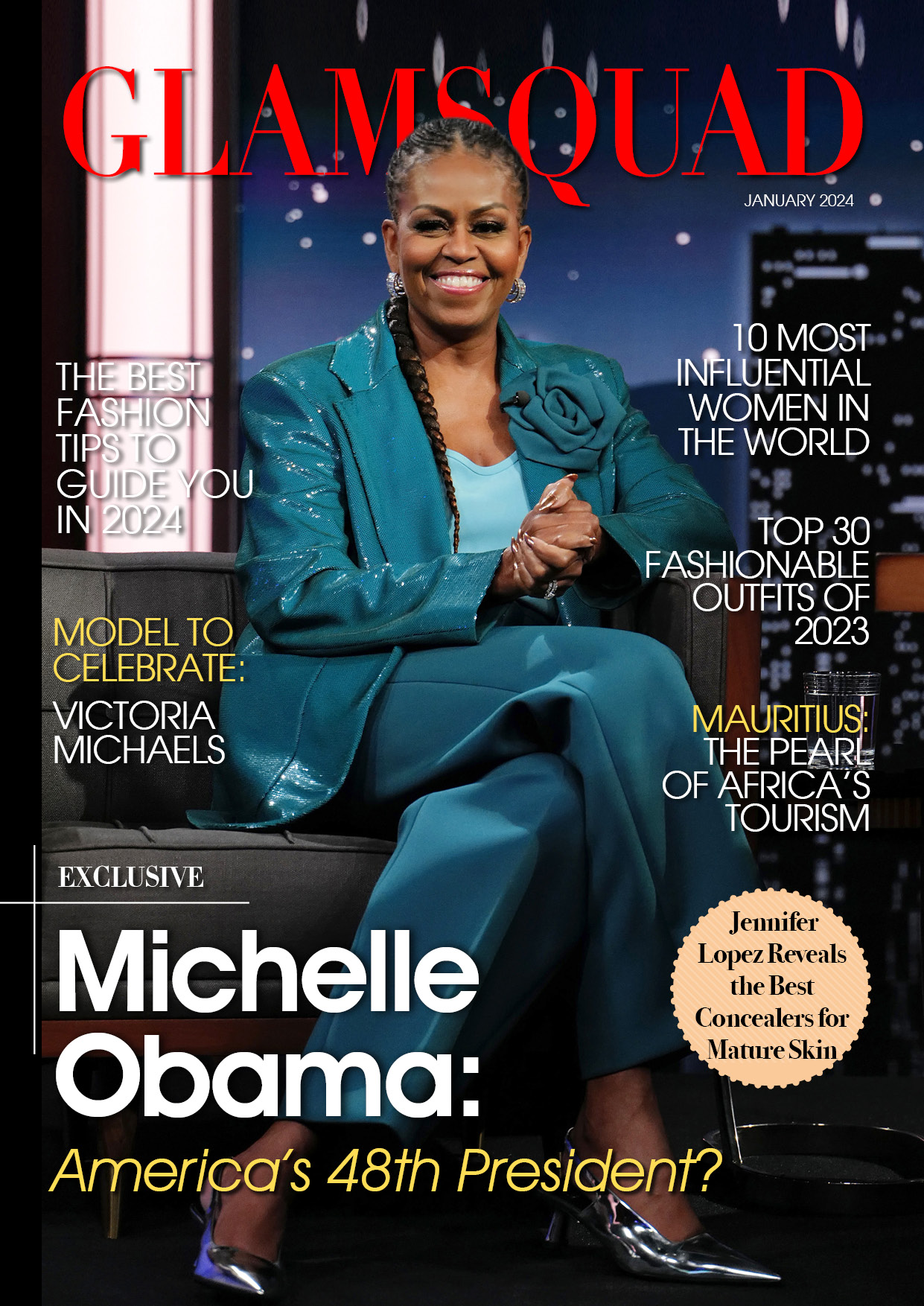Do you get a ridiculous amount of emails?
And you hear the familiar dinging sound every time you get one, as each fresh email fills your lock screen with a reminder of your many obligations?
Yeah, it’s an awful feeling, man.
Especially when it’s after work hours or on the weekend, and you’re just trying to enjoy the few moments when you’re not working to keep your job.
Dude, it’s all about the emails…
Regardless, we can teach you a few of different ways to remove those pesky email notifications (or whatever notification you wish) off your lock screen.
From your lock screen
1. Find the notification on your lock screen

2. Swipe left on it to see your options, and tap “Manage”

3. Tap “Deliver Quietly”

“Quiet notifications display in Notification Center, but do not play a sound, present a banner, or badge the app icon,” according to the description.
These notifications will essentially be concealed from your lock screen.
This will not, however, conceal all alerts; only those for that single app will be hidden.
Hide your email notifications, for example, but your iPhone will not hide text message notifications.
From your settings
1. Go to your settings
2. Tap “Notifications”
3. Find the app you want to hide notifications for and tap it
4. Under “Alerts” tap the “Lock Screen” option until the circle underneath it is unchecked

You’ll have to repeat the process for each app you want to conceal notifications from, but it’s straightforward and shouldn’t take long.
Your alerts will be hidden from your lock screen in no time.