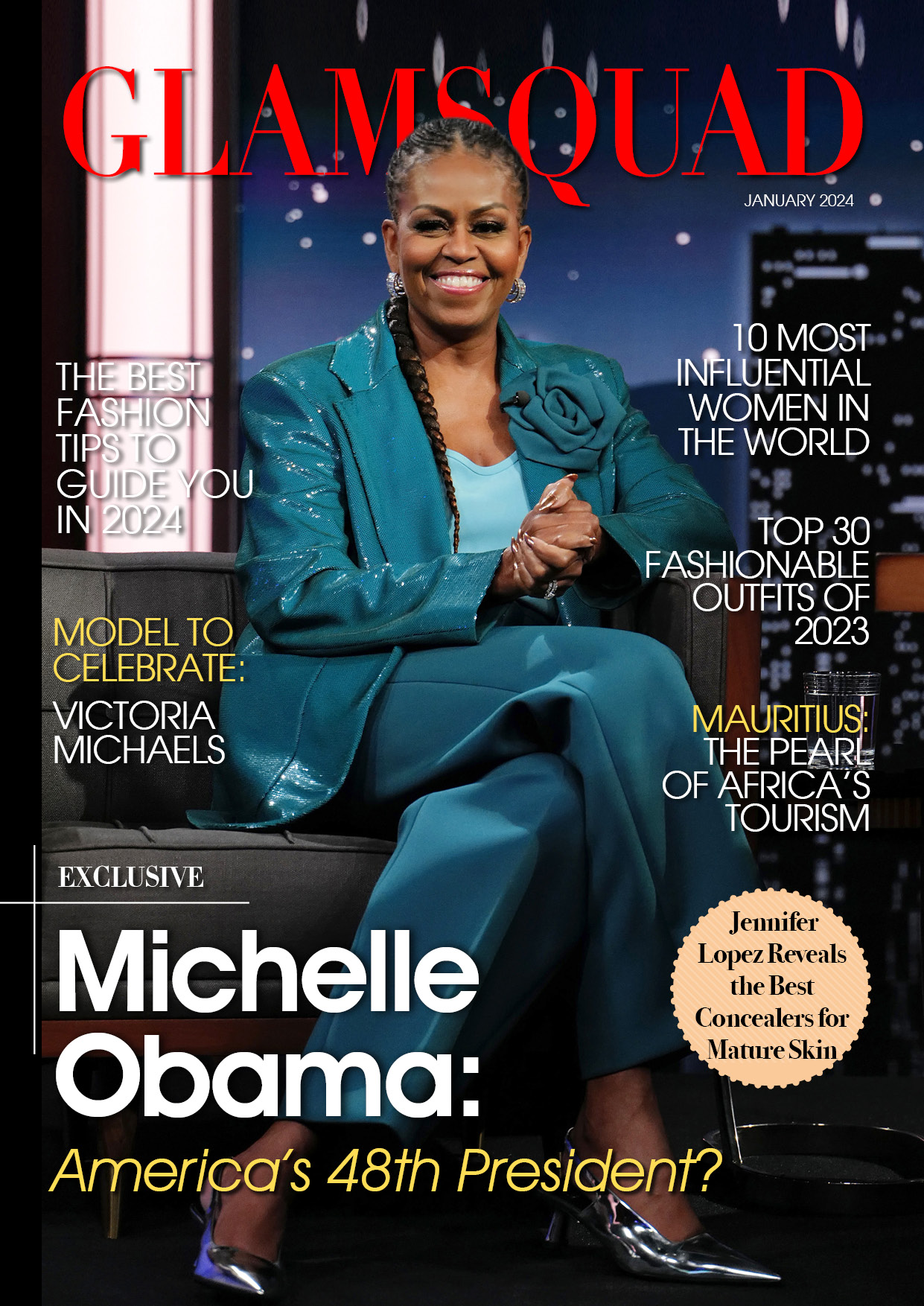Enabling WiFi Calling on your iPhone lets you to smoothly transition between Cellular and WiFi networks, depending on which network has a stronger signal.
Enable WiFi calling on iPhone
When the Cellular Network is poor or absent, the iPhone’s WiFi Calling capability will automatically transfer your device to an available WiFi Network.
The transition between cellular and WiFi networks is seamless, and the phrase “Wi-Fi” is prominently displayed next to the Carrier Name after your smartphone has automatically converted to WiFi Calling.
WiFi Calling must be supported by your carrier and included in your Mobile Service Plan in order to be used.
When you enable WiFi Calling on your smartphone, you may be able to text, call, and browse the Internet even in areas with poor cellular network access (places like Hospitals, Underground Parking lots and shops).
Which carriers provide WiFi calling?
As previously stated, WiFi Calling is only available if your Mobile Service Provider supports it. If your carrier does not allow WiFi Calling, you will be unable to enable it on your smartphone.
Even if your Carrier enables WiFi Calling, it is a good idea to investigate how your Mobile Service Provider counts and charges WiFi Calling minutes.
1. Enable WiFi Calling on iPhone
If your Carrier supports WiFi Calling, you can enable this feature by going to Settings > Phone > Wi-Fi Calling.
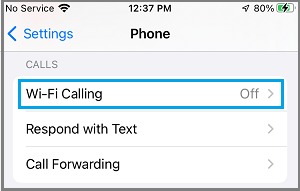
On the next screen, move the toggle next to Wi-Fi Calling on This iPhone to ON Position.
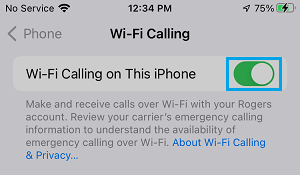
To confirm, touch the Enable option on the confirmation pop-up.
No more setting is necessary once WiFi Calling is enabled. The remainder will be handled by iPhone and your service provider if they support this functionality.
You may need to update your emergency contact information
You may be requested to Confirm or Enter your Address for Emergency Services while enabling WiFi Calling.
This step is intended to allow tracking of your location if you or anyone else makes an Emergency (911) call from your iPhone while connected to a WiFi network.
Once you confirm your address, Emergency Service personnel will be able to follow your whereabouts, even if Location Tracking on your iPhone is turned off.