The business began rolling out various new features and upgrades to the web browser with Microsoft Edge version 98. It also added a new feature called Edge Bar, which is essentially a floating sidebar that allows users to multitask efficiently.
It’s a miniature Edge browser that appears on the right side of your screen. It can function as an extension to the Edge browser or as a standalone widget that displays material even when the browser is closed. This is the same feature that was being tested as an experimental feature under the name Microsoft Edge Web Widget. It allows users to check the weather, read the news, and visit websites directly from the widget.
In this step-by-step tutorial, we’ll teach you how to enable the Microsoft Edge Bar functionality on the Edge browser running on Windows.
How to enable Edge Bar in Microsoft Edge on Windows 11
Step 1: On your PC, launch the Microsoft Edge browser.
Step 2: When the browser opens, click the three-dot (ellipse) icon in the upper right corner and choose “Settings” from the drop-down menu.
Step 3: In the newly opened Settings window, select the “Edge Bar” option from the left sidebar.
Step 4: From the right side of the window, select “Open Edge bar,” which will launch the Edge bar.
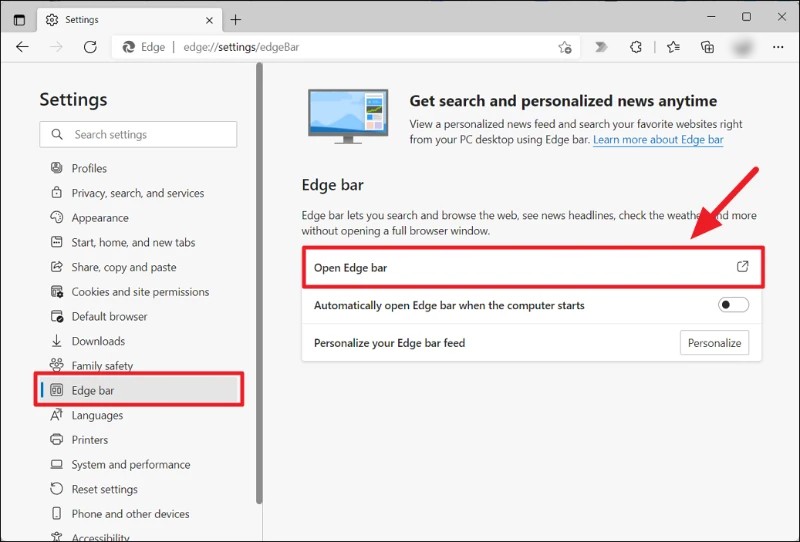
Following the procedures outlined above, the Edge Bar will be launched on your computer and pinned to the right side of the screen. Other programs on your device that are open will be automatically resized to fit the screen.
You may also set the Edge bar to open automatically when the machine boots. If you’ve launched the Edge bar and no longer want it on the screen, you can close it by clicking the close button with the “x” icon in the bottom-right corner of the Edge bar.
