Swift Pair is a feature in Microsoft’s Windows 11 operating system that allows users to swiftly connect their computer to a Bluetooth device.
When the feature is activated, the system will display a pop-up notification message on the screen whenever it detects a new peripheral in pairing mode nearby. Simply clicking the notification will connect the Bluetooth device to the computer, bypassing the entire pairing and connection process.
The feature, however, is not enabled by default. In this step-by-step instruction, we’ll show you how to effortlessly enable the Bluetooth Swift Pair feature on your Windows 11 computer’s Settings app.
How to enable Bluetooth Swift Pair in Windows 11
Step 1: Launch the Settings application on your computer. To do so, hit the Windows + I buttons on your keyboard, or enter the Start Menu and choose the program from there.
Step 2: When your system’s Settings window appears, select “Bluetooth & Devices” from the left pane.
Step 3: To extend the list of Bluetooth devices, on the right-side pane, click “View more devices” or the “Devices” tile.
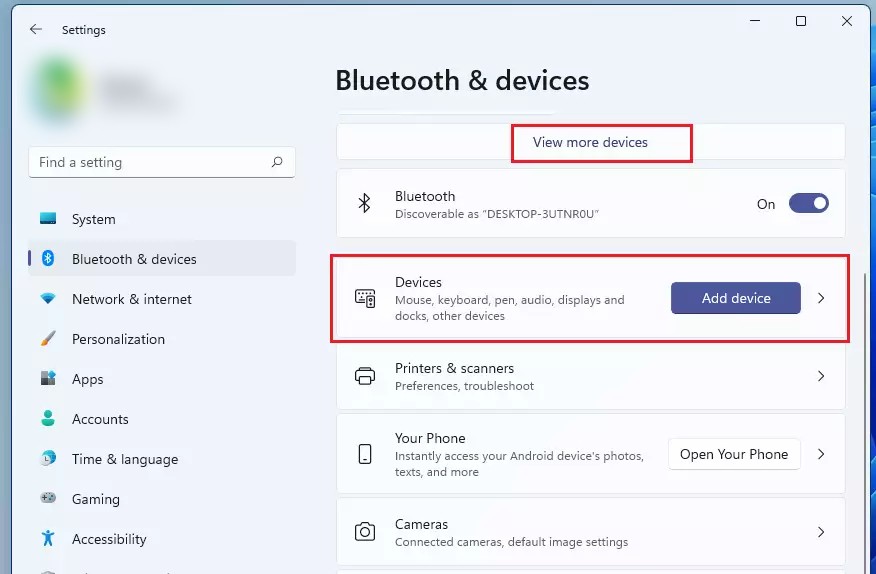
Step 4: On the Devices settings, click on the tile at the bottom that reads “Show notifications to connect using Swift Pair: and toggle the switch ON.
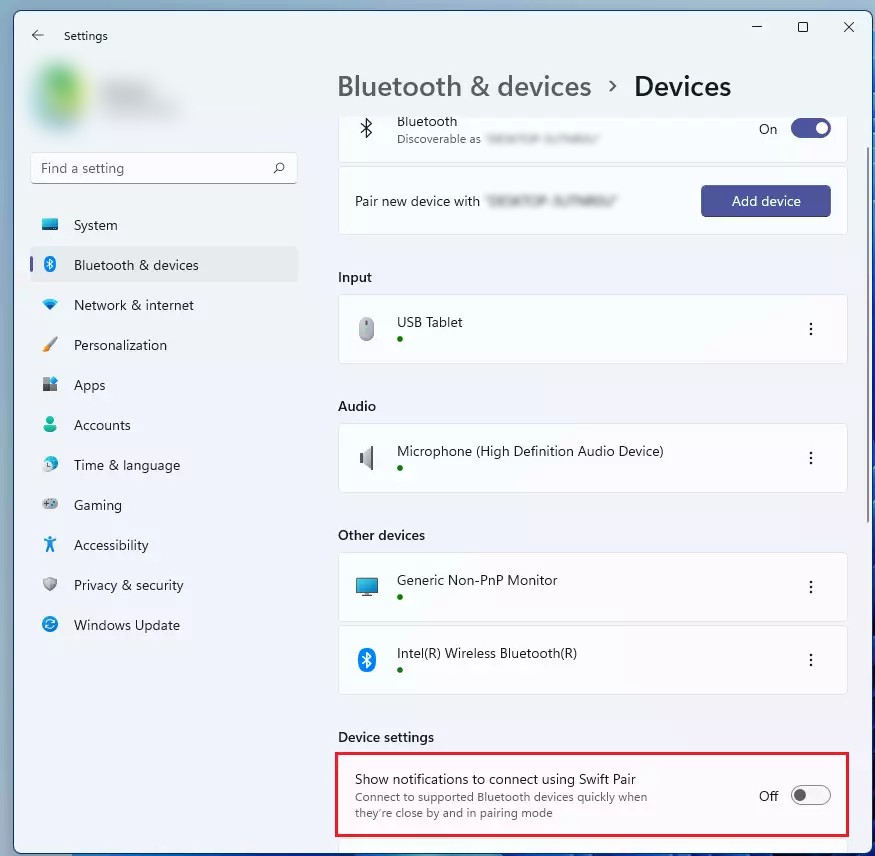
The Bluetooth Swift Pair feature on your Windows 11 computer has been enabled once you complete the steps outlined above.
