When you initially boot up your Windows 11 computer, the system prompts you for user information and creates a new account. However, in the Windows operating system, there is a “Administrator” account that is deactivated by default since it may constitute a security risk if not utilized appropriately.
However, if advanced users need to troubleshoot problems or alter system settings, the Administrator comes in helpful. If you are one of those users and want to enable the Administrator account on your system, you can.
There are several ways to enable the Administrator account in Windows 11, and we will teach you how to rapidly enable the Administrator account using Command Prompt and PowerShell in this step-by-step explanation.

Method 1 – Using Command Prompt
Step 1: On your Windows 11 PC, go to the Start menu.
Step 2: In the Start menu, search for “Command Prompt,” and then right-click on the software in the search results and select the “Run as administrator” option.
Step 3: Type the following command into the command prompt window:
net user "Administrator" /active:yes
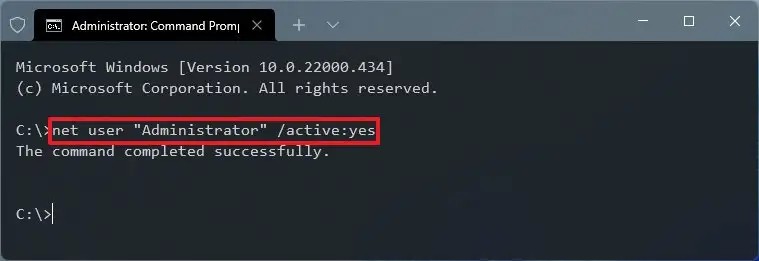
The Administrator account has now been enabled on your computer and you can start using it.
Method 2 – Using PowerShell
Step 1: Launch the PowerShell program on your computer. You may also use the keyboard to hit the Windows + X keys and then select “PowerShell” from the context menu.
Alternatively, enter the Start menu and search for “PowerShell,” then select the “Run as administrator” option from the search results.
Step 2: In the PowerShell window, type and press the Enter key the following command:
Get-LocalUser -Name "Administrator" | Enable-LocalUser
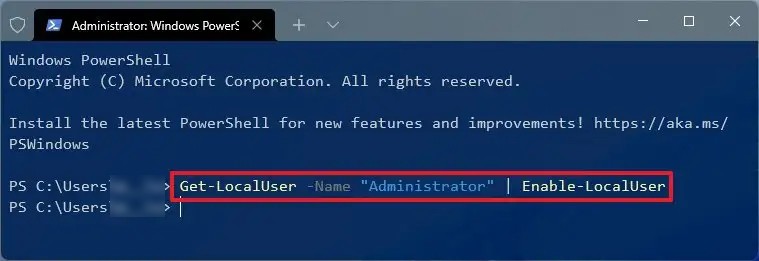
On your Windows 11 PC, you have now successfully enabled the Administrator account. You can now log out of your current account and sign in with the newly activated Administrator account.
