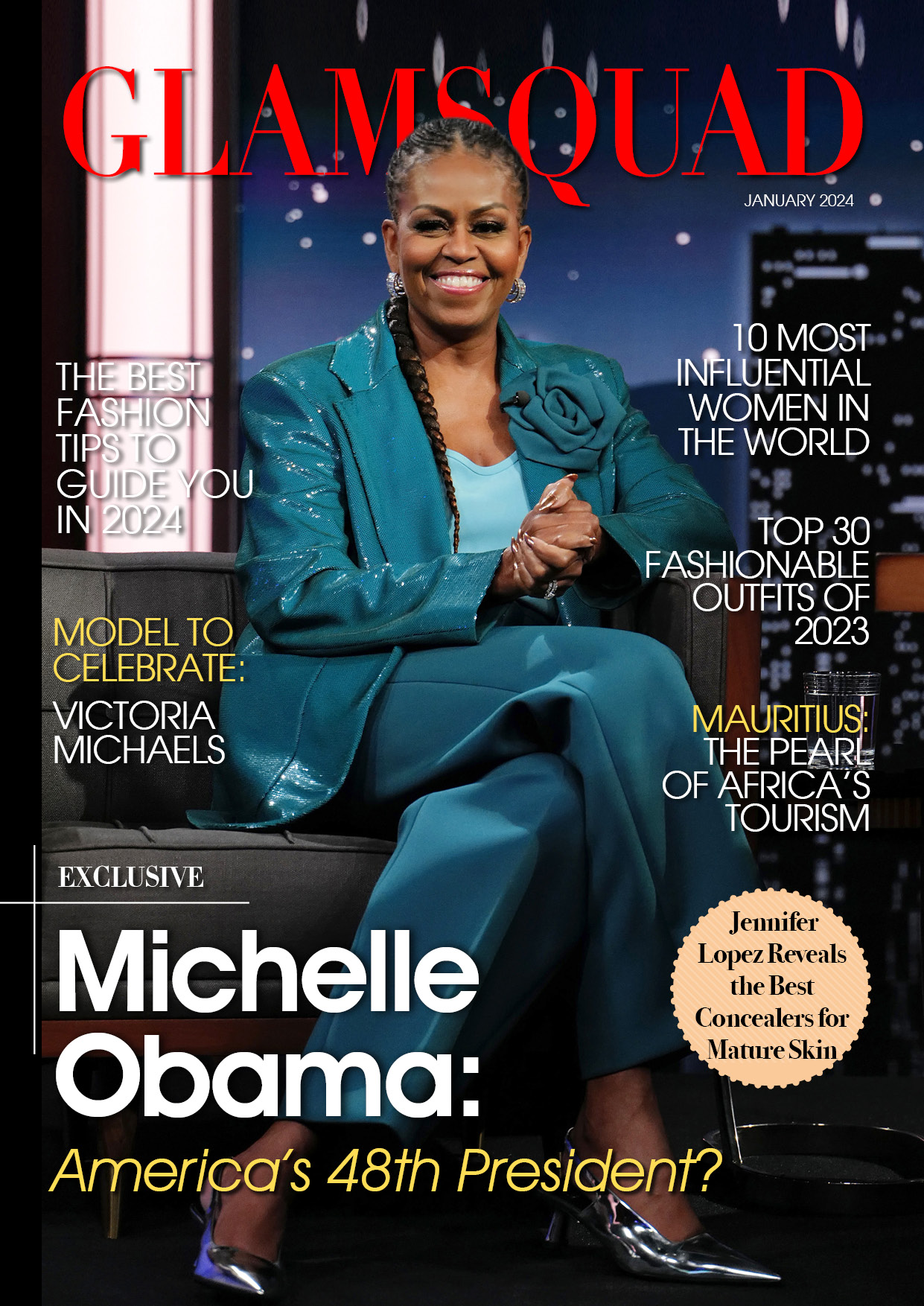Don’t let your Facebook account become vulnerable. Now is the time to check these privacy settings.
Facebook collects personally identifiable information about each of us. We’ll show you the settings to look at so you can secure your privacy better.

Because Facebook isn’t recognized for its excellent privacy procedures, you may want to take matters into your own hands.
Facebook, now known as Meta, has a new name, but many of the same old issues around data privacy, hate speech, and misinformation remain. As a result, you might wish to take matters into your own hands. If you can’t recall the last time you checked your Facebook account and privacy settings, it’s time for a privacy audit.
Actually, I recommend completing one every couple of months (setting a reminder in your calendar app is beneficial). This will allow you to stay up with the frequent changes made by Facebook, as well as keep track of the random apps you provide access to your information.
After all, Facebook is one of the major online hoarders of our personal information. As a result, our personal information is a prime target for would-be bad actors. Accessing your data does not always imply gaining direct access to your account as a result of a weak password. Instead, as the Cambridge Analytica incident shown a few years ago, authorizing a rogue app can cause just as much harm.
So, while I have your attention and you’re considering it, take a few moments to encrypt your Facebook account. I recommend performing the actions mentioned below on a computer rather than your phone. It makes it easier to read all of the relevant information while making changes. Continue reading to find out how to create a secure password, limit how others can find you, and block Facebook from saving your location data.
Make use of a secure password and two-factor authentication.
The first step in securing your Facebook account is to create a strong password and turn on two-factor authentication. This may appear obvious, yet its significance cannot be emphasized. You should also make certain that you are not using the same password for important accounts such as your banking app. Use a password manager to assist you in creating and, more importantly, remembering your unique passwords (these are our top picks for best password manager). Change your password on the Security page.
READ ALSO: Facebook Set to Launch Paid Subbgroups with Subscriptions and Exclusive Content
new-password-2fa
Strong passwords and two-factor authentication are critical.
Turn on two-factor authentication once you’ve created a new password. When you login in to your account with 2FA enabled, you must provide your secure password as well as a randomly generated code. (You should use 2FA on all accounts and services that enable it.)
Most password organizers also allow you to save your two-factor authentication codes. However, if necessary, you can always use Google Authenticator to store and allow access to your codes.
privacy-settings-and-tools
Take the time to look over each Facebook privacy setting and customize it to your satisfaction.
Examine the Privacy Settings and Tools.
Your Facebook account has its own Privacy area. You can select the default privacy setting for future posts, restrict who can send you friend requests, and decide what information people can use to search for your account in this section.
Go through all of the options on the privacy settings and tools page and tweak them to your desire. To ensure that anyone with only a piece of your personal information can’t find your account, set your future posts to “Friends” and limit the phone number and email address search options to “Friends” or “Only Me.”
Remove prior postings from public view by using the edit-previous-post-audience command.
There’s no telling what kind of personal information you shared on Facebook some years ago. Limit previous posts to keep that information from becoming public.
The way we use social networks has evolved significantly, particularly as we become more conscious of how Facebook and individuals on Facebook might utilize our personal information.
Fortunately, you can prevent previous posts from being seen by anyone who comes across your profile.
Navigate to the Privacy area and select Limit the audience for content you’ve shared with friends of friends or Public? Then, click the Limit Last Posts button.
Anything you’ve ever shared publicly or with friends of friends will thereafter be converted to be viewable just to your friends, limiting who can see it.
It’s an all-or-nothing environment. This means you can’t pick and choose which posts to edit using this setting. If you wish to accomplish that, you’ll have to walk through your timeline and make the modifications one at a time.
Examine devices that have access to your account.
remove-devices-from-facebook-account
You might be astonished to see how many devices have access to your Facebook account.
We’ve all logged into our Facebook accounts on multiple phones, desktops, tablets, and other devices throughout the years. Facebook keeps track of the devices that have access to your account and makes it simple to deactivate a rogue device or one that you forgot to check out of.
View a list of all those devices in the Security and Login page’s Where You’re Logged In section. If you have several devices, click See More to see the full list. To remove a device from the list, click the three-dot icon to the right of its name, then Log Out. You’ll be asked if you want all postings from that device erased from your account as well; a useful function if someone obtained access to your account and posted without your permission.
Alternatively, you can log out of all devices associated with your account by selecting See More >. At the bottom of the list, click Log Out Of All Sessions. While writing this piece, I discovered a couple of devices from 2012 that still had access to my account — yikes. As a result, I logged out of all devices to start over. The few seconds I’ll spend entering back in each time I use a revoked device are well worth the piece of mind.
Don’t forget to search for apps that have access remove-apps-from-facebook-account.
It’s a good idea to keep track of the apps that have access to your Facebook account.
Similarly, we’ve all given various apps access to our Facebook accounts. Some apps are abandoned by developers over time and eventually become a security issue. If someone gains access to the app’s user database, they might theoretically obtain access to various functions and information kept in your Facebook account.
View the Active apps that have access to your account on the Apps and Websites tab.
Allow Facebook to track your location.
Turn off and delete your phone’s Location History.
Facebook creates a map of your location history using access to location data from your phone. You can remove your location history from this page, or if you’d rather Facebook not save your location history at all, you can turn it off from the same page.
Open the Facebook app on your Android phone and then tap the three-line icon. Select Privacy Shortcuts under Settings & Privacy, then Manage your location settings on the Privacy card. Then, go to Location History > View your Location History and enter your account password when prompted. Finally, in the top-right corner, hit the three-dot icon and select Delete all Location History.
On an iPhone, the procedure is similar. Open the Facebook app and press the three-line symbol, then Settings & Privacy, Privacy Shortcuts, and Manage your location settings on the Privacy card. Select Location History > View your Location History and, when prompted, enter your account password. Finally, in the top-right corner, hit the three-dot icon and select Delete all Location History.
You’re not sure you want to use Facebook anymore? You can remove your account, but it will require some forethought on your part. If you can’t seem to stay away from Facebook for whatever reason, here are some tips to keep your data safe.
READ ALSO:facebookDeleting Your Facebook Account? Here are 3 Things to do Before Doing So