Many people have forgotten their Apple IDs, which are the identical accounts needed to login in to all of your Apple devices and Apple services. If you have forgotten your Apple ID, you don’t have to reset or recover it; instead, try these top techniques to find your Apple ID from your logged-in devices or services.
Here are the five methods for locating your Apple ID.

5 ways to find your Apple ID if you forgot
Check to see if you’re already signed in with your Apple ID on your devices — iPhone, Mac, Windows, or Apple apps.
1) Using your iPhone, locate your Apple ID.
One of the simplest methods to locate your Apple ID is to seek for the account in your iPhone’s Settings.
- Tap Settings, then tap your name to reveal your Apple ID.
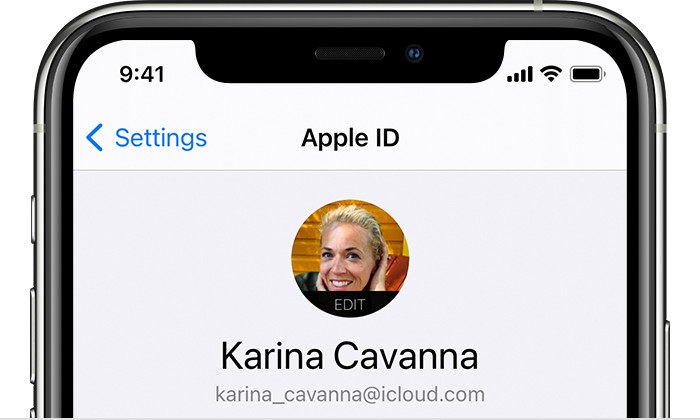
For those who don’t have iPhone, you can use your Mac or other ways mentioned below.
2) Find your Apple ID using your Mac
Just like your iPhone, your Mac too, has your account logged in, to see your Apple ID, just go into the System Settings on your Mac.
- Choose the Apple menu on the top left corner of the screen and click on System Preferences, then click Apple ID.
- Here, you will be able to see your Apple ID just below your name.
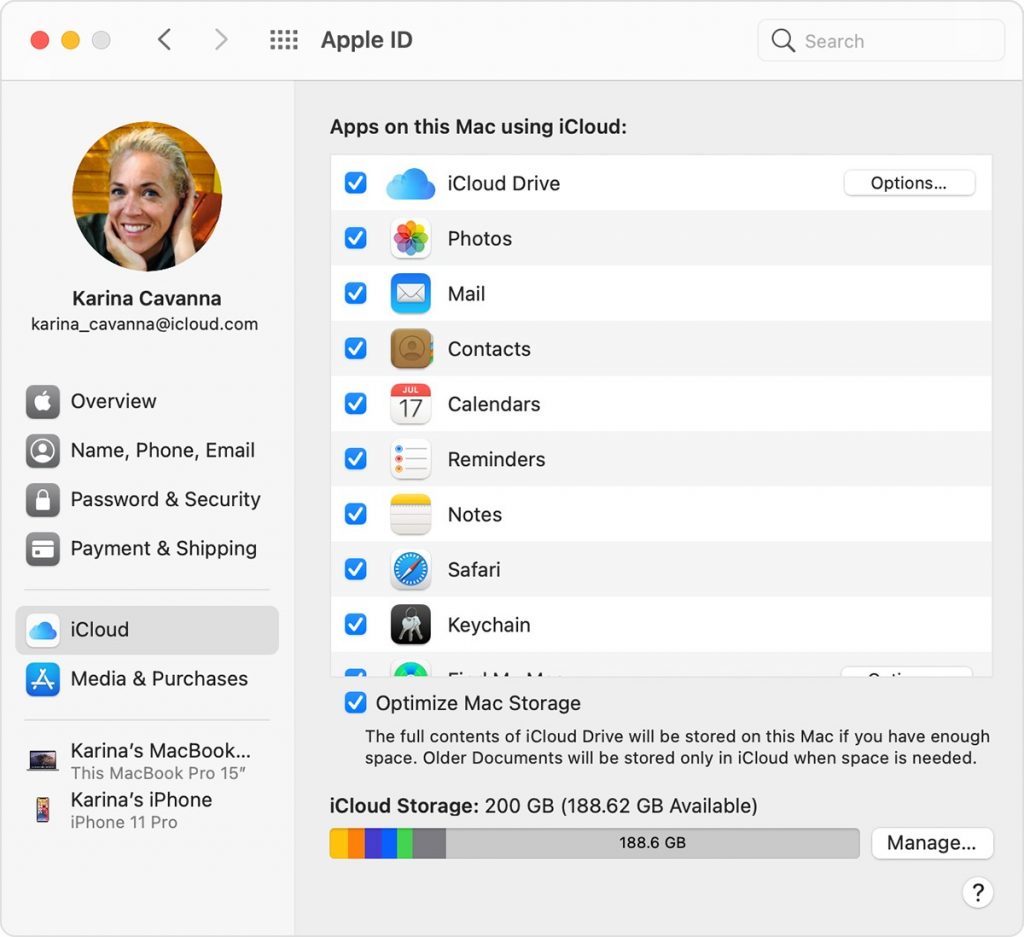
If you don’t possess a Mac, you can find it on your Windows PC. Those who have a Windows machine and have Apple software installed on it, such as iTunes or iCloud, can quickly locate their Apple ID.
3) On Windows, look for your Apple ID (iTunes, iCloud app)
Before you begin, ensure that your PC has previously installed Apple software such as iTunes or iCloud.
- Launch iCloud for Windows on your Windows PC, then look for your Apple ID under your name.
If you have iTunes installed, you may also go to the iTunes menubar and click on Account to view your Apple ID that you used to sign in.
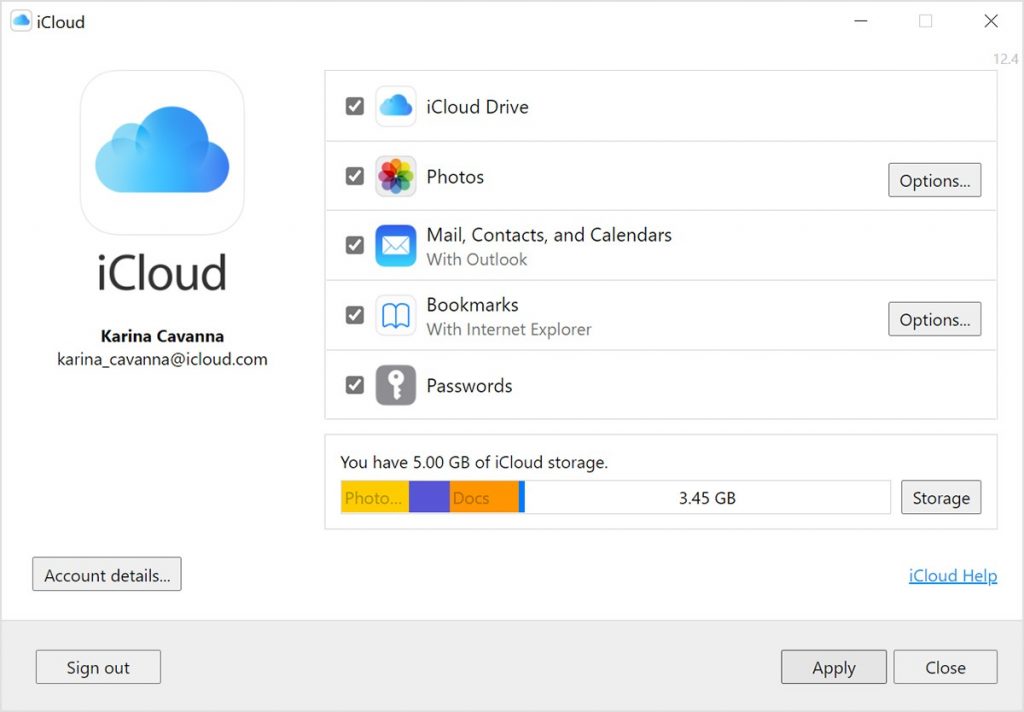
4) Find your Apple ID using AppStore, FaceTime, or Messages
Here are some apps you can use to view your Apple ID: AppStore, FaceTime, or Messages. You may also check if you are logged in at iCloud.com or Apple.com. If you aren’t logged in, go to the login screen and check the box to see if it auto-fills your Apple ID from the browser.
You may also search into a number of Apple apps to find your Apple ID, regardless of whether you use an iPad, an Android smartphone, or a smart TV; all you need is to have your account registered in in these apps.
Locate your Apple ID in the settings or profile.
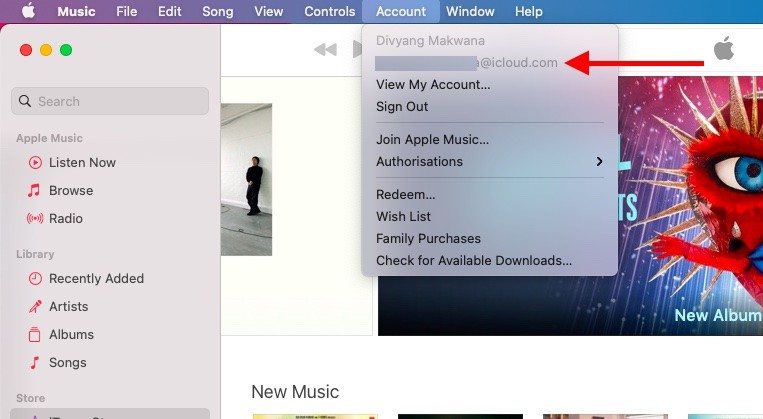
5) Find your Apple ID using in your Inbox for emails from Apple
Your Apple ID may be included in some Apple emails. Look through your inbox for Apple receipts, as well as repair, support, and billing emails. If your email address is masked (f*****@icloud.com), the number of asterisks may differ from the total number of characters in your email address.
Using these ways, you may simply find your Apple ID.
