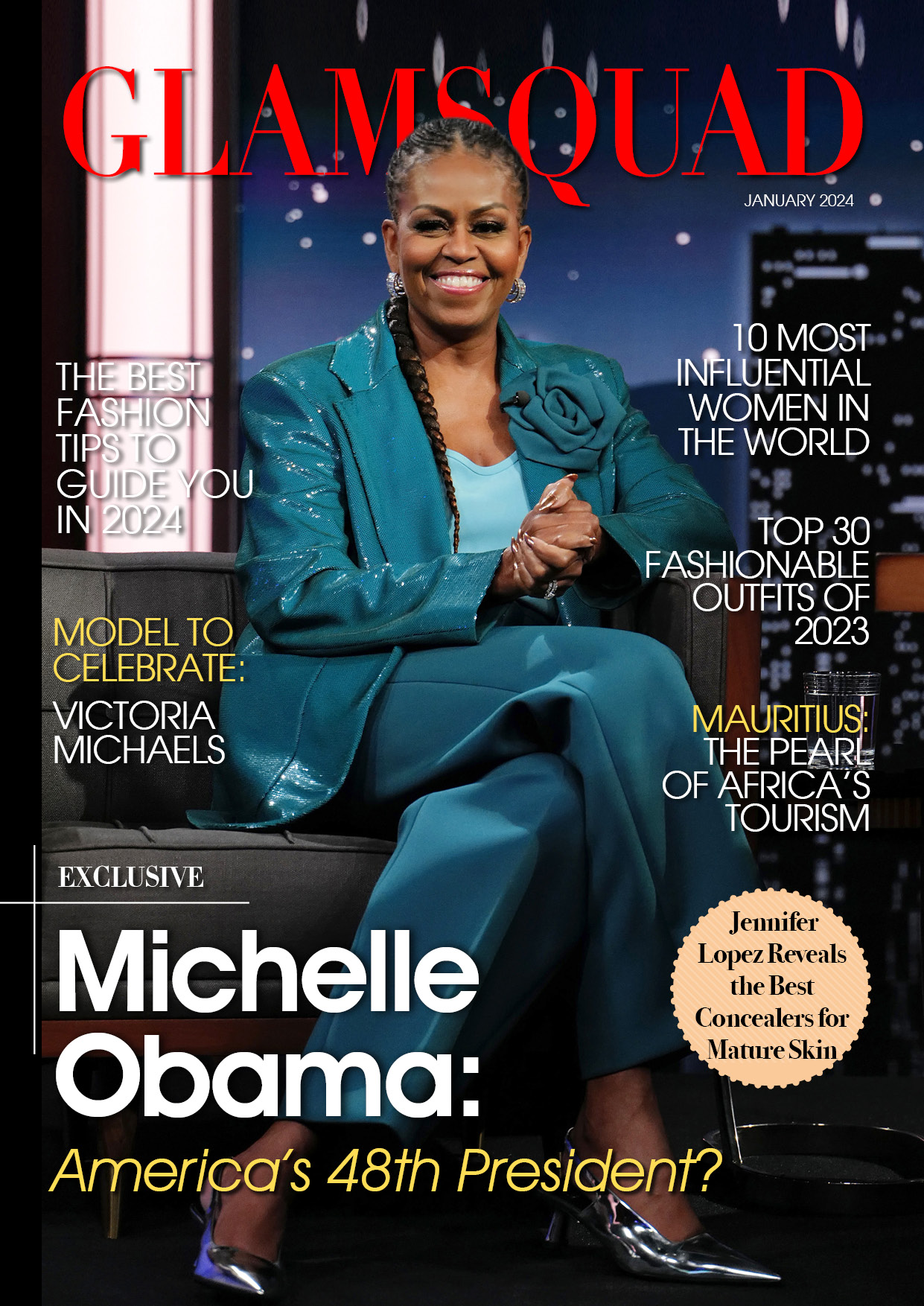Your iPhone Settings are full of surprises, especially if you’re a new Apple phone user. However, your excitement should not extend to tinkering with some essential settings on your smartphone, since doing so may result in unexpected complications.
You may adjust a lot of settings on your iPhone 13 right now. In the interim, these iOS 15 settings should be left alone. Here are some of the disadvantages of attempting to change them.
What iOS 15 Settings Do You Need to Adjust?
Before we get into our issue, we should first understand the optimal settings that we should modify in order to have the most fulfilling experience with the latest iPhone.

According to a previous CNET study, the following iPhone settings would improve and make your smartphone more usable.
- Full-screen incoming call alerts ( Settings > Phone > Incoming Calls > Full Screen)
- Switch off 5G Feature when not in use
- Change Siri’s Sound (Settings > Siri & Search > Siri Voice)Face Unlock feature
- 5G Connection Data (Settings > Cellular > Cellular Data Options > Data Mode)
- Apps in Control Center (Settings > Control Center)
- Alternate Appearance for Face ID (Settings > Face ID & Passcode > your PIN > Set Up An Alternate Appearance
- Easy-to-read screen (Settings > Display & Brightness > Text Size)
- Dark Mode (Settings > Display & Brightness > Dark)
- Cool Wallpapers (Settings > Wallpaper > Choose a new wallpaper)
- Removing Home Screen Apps (Settings > Home Screen > Add to Home Screen/App Library Only)
- Turn off HDR Video (Settings > Camera > Record Video > Switch HDR Video to Off)
5 iPhone Settings You Shouldn’t Change
According to ZDNet, there are five (5) iPhone settings that you should not change because doing so may result in problems.
My Phone Number (Settings > Messages > Send as SMS)
Changing this iOS setting does not imply obtaining a new phone number. However, if you intend to change “My Number,” expect activation issues in your iMessage.
Auto-Brightness (Settings > Accessibility > Display & Text Size > Auto-Brightness)
The automatic brightness setting on your iPhone should be left alone because it can occasionally interfere with your experience. While it’s a good idea to adjust the brightness in a room to save power, there’s a chance that going to full brightness will damage your device’s display.
Leave SMS enabled (Settings > Messages > Send as SMS)
According to the same report, changing the SMS setting on your iPhone could result in an inability to send SMS to anyone. To avoid experiencing this issue, ensure that this critical setting is always turned on.
Data Network (Settings > Cellular > Cellular Data Network)
Unless advised by a tech expert, you should not make any changes to your cellular data network. If you happen to run into a problem, simply tap Reset Settings to return the situation to normal.
Date and time (Settings > General > Date & Time)
Intentionally changing the date or time in your iPhone settings apps may cause unexpected issues with your device. The most vexing aspect of this situation is that there will be no message informing you of the problem. What was the end result? You’ll have a hard time figuring it out.